More than one revenue account
Why would you want multiple income accounts?
If your company has more than one activity or revenue stream, we would normally suggest having two different accounts in your QBO file, to capture the revenue for each different activity.
For example, if your digital marketing company does project work and also charges monthly subscription fees, you may want to have two revenue or income accounts:
- Project work
- Monthly subscriptions
This is so you can easily see how much you’ve made for each activity, when reviewing your Profit and Loss.
How to create multiple accounts
Either read the below, or even better, watch this video, which goes through the process shown below.
You will already have at least one account in your income section, probably called ‘Sales’ or something similar.
First, review the accounts you have in your income section:
- Go to Accounting, Chart of Accounts
- Sort by Type and find accounts that show as ‘Income’
- Then, either create new accounts or change the name of existing accounts to make them more relevant to your business.
How to use multiple accounts
How to use your multiple accounts depends on how you add your sales to QBO:
Raising sales invoices
If you raise sales invoices in your QBO and have more than one sales account, you can set this up properly by doing the following (which is also shown in this video):
- Go to Sales > Products & Services
- Go to Edit, and either change an existing product / service, or add a new one
- Change the ‘Name’ and the ‘Income account’ and if you want the product / service to have other standard characteristics, like a standard VAT code, or standard price, you can add that to.
Then when you raise a sales invoice, you’d select the relevant product / service, which will then post the income to the correct income account.
Adding amounts through the bank feed
If instead of raising sales invoices and matching the deposits through the bank feed, you simply add the deposits as they come through your bank feed, you can simply categorise them in the Banking section when adding them.
If you have bank rules, you can set these up to post directly to your new revenue accounts.