Paying PAYE, NICs & Pension Contributions
How much do I need to pay?
Once we process payroll for you, we send you the P30 report. On this, you’ll see the heading ‘Amount due’ for each month. This is the total amount to be paid for PAYE and NICs in the month.
When do I need to pay?
You need to pay this, as one lump sum, to HMRC, so that the payment clears by the 22nd of the month following the payroll submission. Therefore, for a salary processed on 26th April should be cleared in HMRCs account by 22nd May (it normally takes up to three days for the payment to clear, so the payment should be made by the 19th at the latest).
How do I pay HMRC?
Payment for PAYE, NIC, student loan deductions is all done in one payment, and is payable by the 22nd of the following month.
There are a number of ways to pay, but the quickest and easiest are debit/credit card, or bank transfer.
- For debit/credit card, go to https://www.tax.service.gov.uk/pay-online/epaye.
If you’re paying by debit/credit card, here’s what you’ll see and what to enter:

- For a bank transfer, the account details are as follows:
- account number: 12001039
- sortcode: 08-32-10
- account name: HMRC Cumbernauld
In all cases, you’ll need to enter the tax office reference for the payment, which is the 13 digit reference you will have received when you first registered for PAYE, looking something like: 475AB12345678.
If you don’t have it or can’t find it, please let us know and we’ll send it through to you.
What do I need to do for pensions?
Note that this section only applies if you have a pension scheme for your company.
If you have a NEST auto-enrolment pension scheme, you need to go to the nestpensions.org.uk and log in. Following that:
- Go to ‘Manage Contributions’
- Select the relevant ‘earnings period’ and click on Edit/Pay
- Click on Copy schedule if this is shown, if not, skip to the next step.
- Enter the ‘pensionable earnings’ amount
Ensure that ‘Auto calc’ is ticked - Check that the amounts shown in ‘Employer contributions (£)’ and Employee contributions (£)’ match to those shown on the Pension Report that we have sent you (if they don’t, please get in touch with us)
- Once you’ve checked the amounts, click on ‘Save Changes’
- Then click on Make Payment, to approve the direct debit.
If you have a pension scheme set up with another provider, you’ll need to follow their instructions on how to enter the correct information.
What if I have a pension scheme but have no contributions to pay?
You still need to go through the above steps, but when entering the pensionable earnings, you would enter zero.